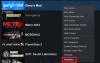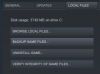Shortlink: https://monolithservers.com/forums/threads/19957/
If you edit the config.cfg or use the ingame console directly, the settings will only stay until you close the game. However, the autoexec.cfg file is used to automatically execute console commands at startup rather than you typing them into console every time you run the game, this is extremely useful for using binds or fps configs made by other people.
You don't need to close Garry's Mod to do this guide. (See step 5)
How to use the autoexec.cfg file
If you edit the config.cfg or use the ingame console directly, the settings will only stay until you close the game. However, the autoexec.cfg file is used to automatically execute console commands at startup rather than you typing them into console every time you run the game, this is extremely useful for using binds or fps configs made by other people.
You don't need to close Garry's Mod to do this guide. (See step 5)
How to use the autoexec.cfg file
- Hit the following keys at the same time
- WIN
- R
- This dialog window should appear
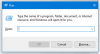
If it does, typeC:\Program Files (x86)\Steam\steamapps\common\GarrysMod\garrysmod\cfgand hit enter - The file explorer should open up
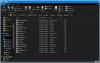 If the file explorer doesn't pop up, click this spoiler:
If the file explorer doesn't pop up, click this spoiler:
- Open the autoexec.cfg file with notepad and paste any commands you want to automatically execute here.
- if you changed your autoexec.cfg and you do not want to restart the game, type into console
exec autoexec.cfg
- Commands are separated by new lines, which you can make by hitting enter.
- Any text (even inline text) that starts with // are ignored by gmod.
- All the console commands can be found here.
- The FPS config that I personally use is this one.
- If you want to separate it into another file instead of using the autoexec.cfg, you can always make a new config file and add to your launch options
+exec "myfile.cfg"(Credit: @DevulTj ).
Last edited: