Instant Replays are not like OBS or other recording software. They are typically far better suited for tasks like gathering evidence or easily getting clips.
+ They do not record entire sessions, this saves storage
+ They are easy to use, and only require a single hotkey to be hit
+ They are entirely free
+ They are light on CPU and memory usage
[RECOMMENDED] Option 1: GeForce Experience
Note:
Replays do not work on 400, 500, 600 and 700 series cards.
Your game must be in fullscreen for Instant Replays to work.
Step 1 - Download & Install
Download can be found here - https://www.nvidia.com/en-us/geforce/geforce-experience/
Press "DOWNLOAD NOW" to download.

Press the "LOG IN" button.
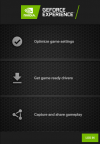
Create an account, or log in with Google.
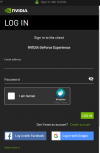
[RECOMMENDED] - Update Drivers

Step 3 - Enable In-Game Overlay
Press the gear in the top right next to your profile.
Then, make sure the IN-GAME OVERLAY slider is enabled.
And yes, I left my specs in that picture just to flex on all you nerds.
Why does a man need 256 GB of ram, you might ask?
Sometimes I want chrome to run a little bit faster.
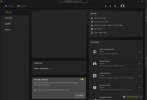
Step 4 - Enable & Customize Instant Replay.
Press ALT and Z at the same time to open the In-Game Overlay. (can be opened out of game too)
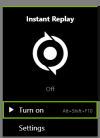
Enable, then go to Settings to customize hotkeys, video storage, and length / quality.
Option 2 - Medal.tv
Recommended - max CLIP length 10 minutes, it has full session recording
Step 1 - Download & Install
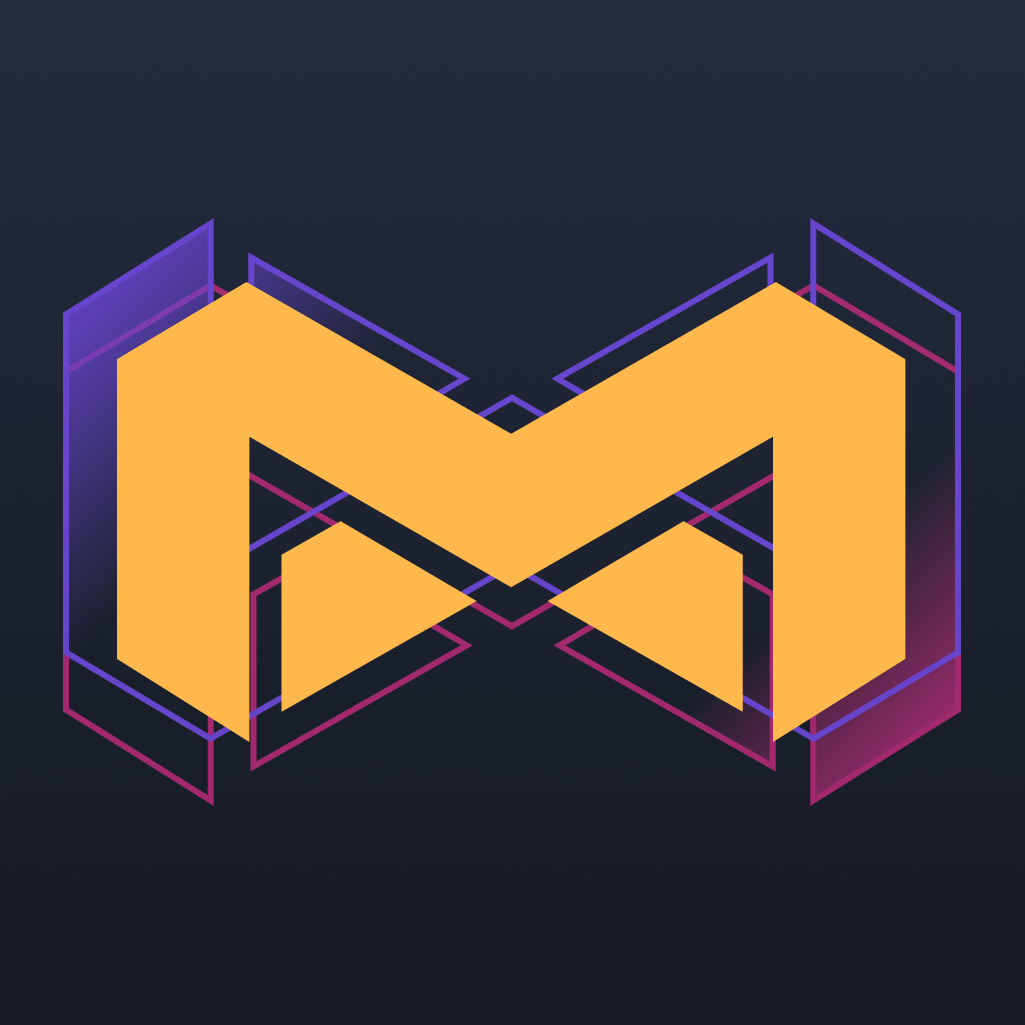
 medal.tv
medal.tv
Step 2 - Sign Up / Log In
Step 3 - Set up hotkeys / Settings
+ They do not record entire sessions, this saves storage
+ They are easy to use, and only require a single hotkey to be hit
+ They are entirely free
+ They are light on CPU and memory usage
[RECOMMENDED] Option 1: GeForce Experience
Note:
Replays do not work on 400, 500, 600 and 700 series cards.
Your game must be in fullscreen for Instant Replays to work.
Step 1 - Download & Install
Download can be found here - https://www.nvidia.com/en-us/geforce/geforce-experience/
Press "DOWNLOAD NOW" to download.

Press the "LOG IN" button.
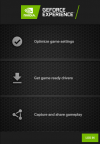
Create an account, or log in with Google.
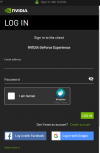
[RECOMMENDED] - Update Drivers

Step 3 - Enable In-Game Overlay
Press the gear in the top right next to your profile.
Then, make sure the IN-GAME OVERLAY slider is enabled.
And yes, I left my specs in that picture just to flex on all you nerds.
Why does a man need 256 GB of ram, you might ask?
Sometimes I want chrome to run a little bit faster.
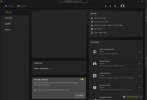
Step 4 - Enable & Customize Instant Replay.
Press ALT and Z at the same time to open the In-Game Overlay. (can be opened out of game too)
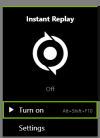
Enable, then go to Settings to customize hotkeys, video storage, and length / quality.
Option 2 - Medal.tv
Recommended - max CLIP length 10 minutes, it has full session recording
Step 1 - Download & Install
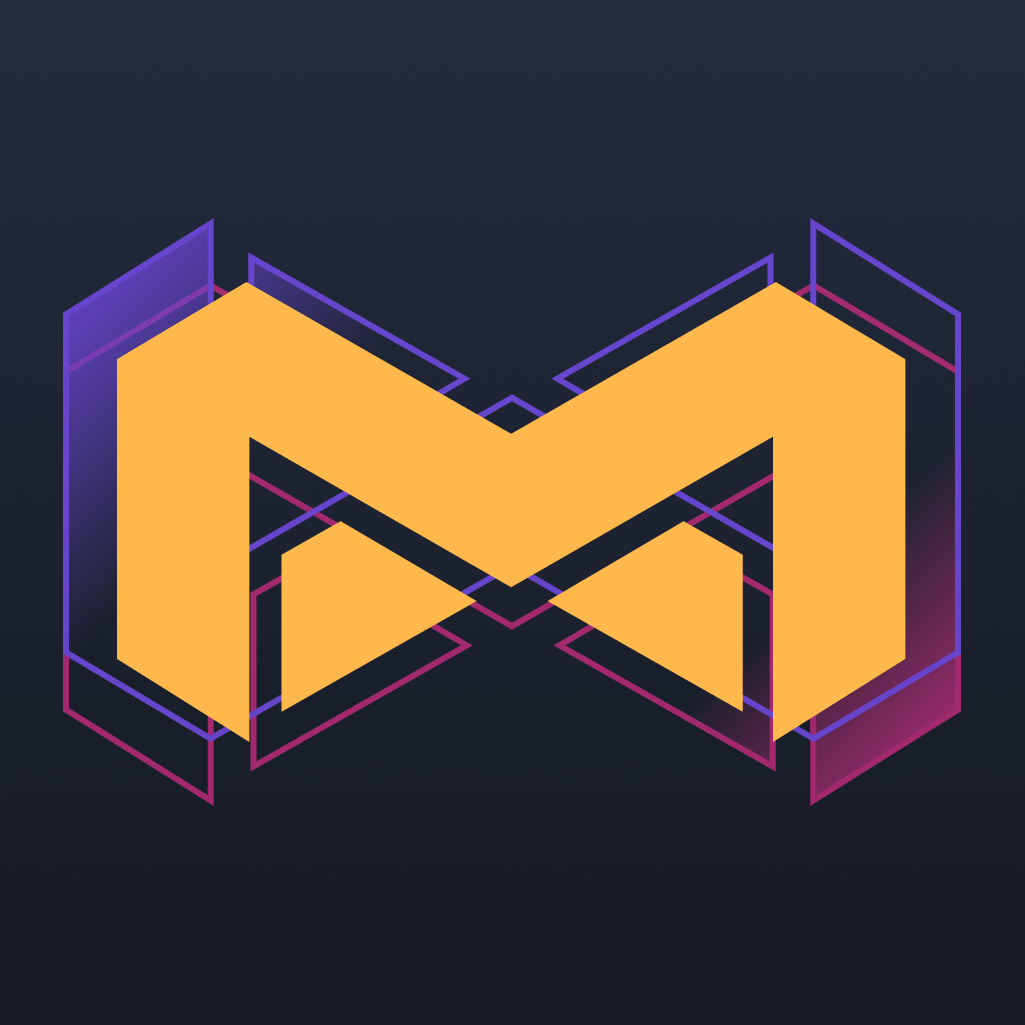
Clip, Edit, and Share Your Game Clips & Gameplay - Medal
Medal is the way gamers record, clip, edit, and share their gaming clips and videos. Download Medal today.
Step 2 - Sign Up / Log In
Step 3 - Set up hotkeys / Settings
Last edited:
