- Joined:
- Aug 2, 2018
- Messages:
- 667
- Points:
- 87
- Awards
- 3
6
Years of Mono
LV
1
Lately I've discovered that not many people seem to know how to use Monomaps, so I've decided to make this little guide to show some of the features of Monomaps, and how they work, perhaps you'll become a Monomaps Pro after this.

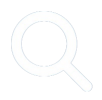 and you'll be greeted with a menu which a list of locations and a search bar on the top, you can type what you're looking for in the search bar, and Monomaps will automatically filter out the results and show you what's more relevant to what you're typing.
and you'll be greeted with a menu which a list of locations and a search bar on the top, you can type what you're looking for in the search bar, and Monomaps will automatically filter out the results and show you what's more relevant to what you're typing.
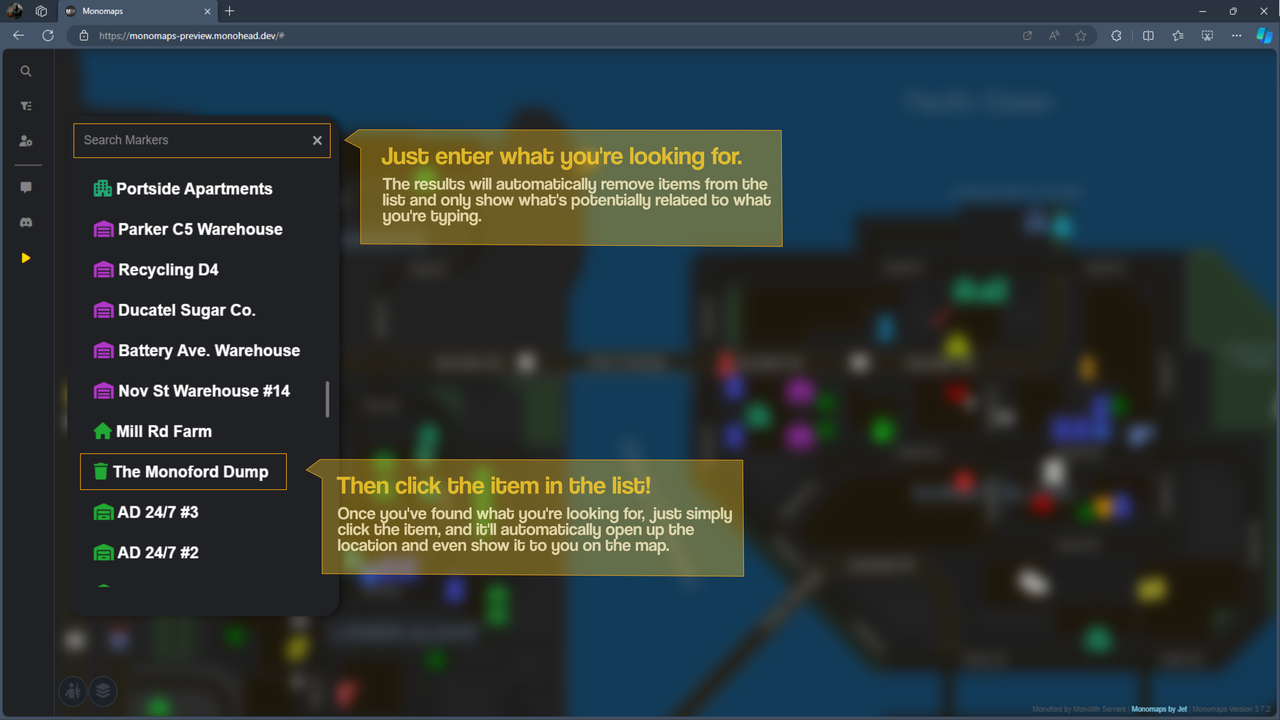
When you're viewing a Map location, Monomaps automatically scrolls the map down to the marker, and focuses it to indicate to the user which marker they're viewing.
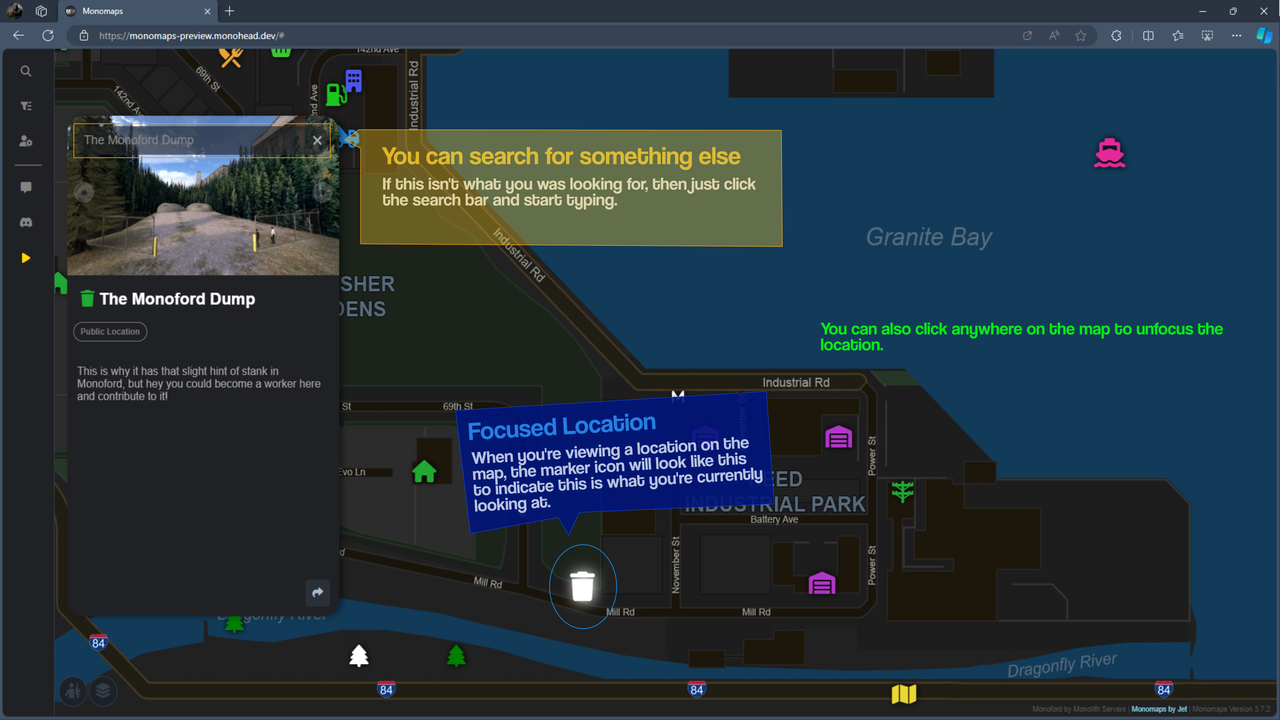
If that's not the location you were looking for, you can type in the search bar provided in the information card and start searching for something else again, or you can click anywhere on the map to automatically close off the information card.
 filter button and select a category from that menu and filter out what you don't want to look at, and show only what you want, this is especially useful when using Monomaps for looking at all the Resource Nodes or Dumpster Locations.
filter button and select a category from that menu and filter out what you don't want to look at, and show only what you want, this is especially useful when using Monomaps for looking at all the Resource Nodes or Dumpster Locations.
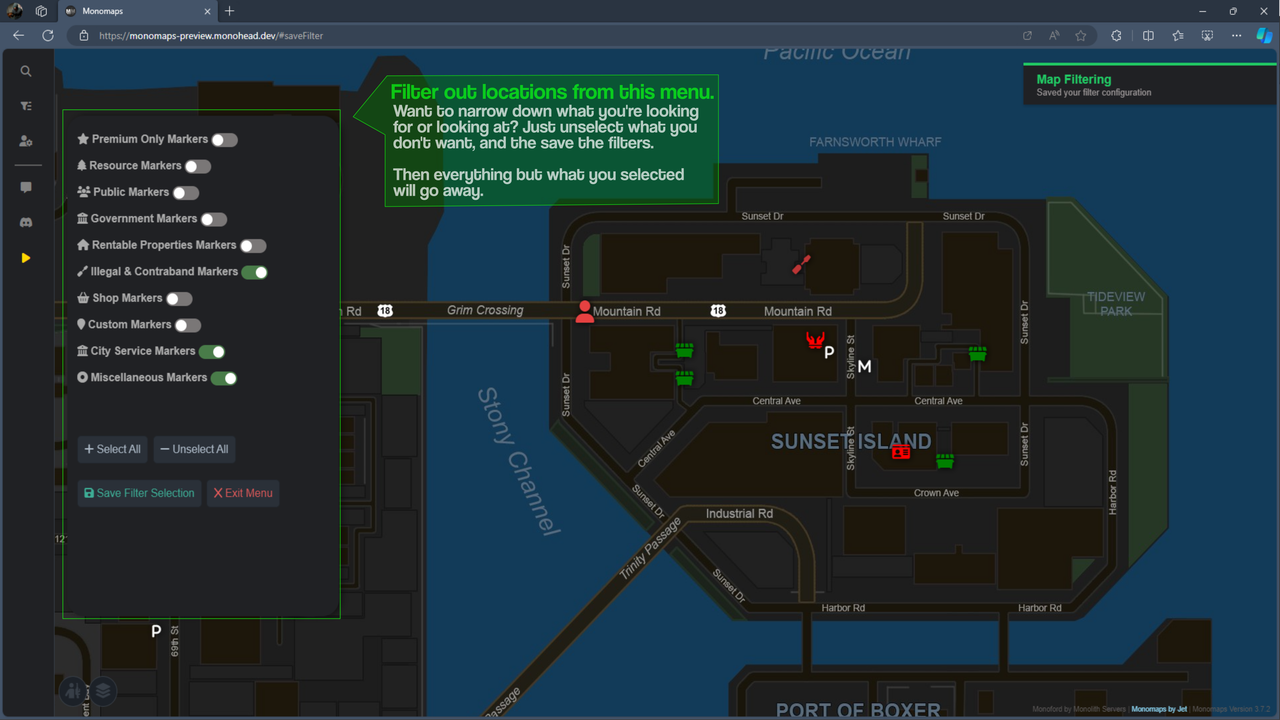
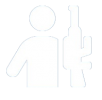 icon in the bottom-left, or you can select a map-layer you wish to view by clicking the
icon in the bottom-left, or you can select a map-layer you wish to view by clicking the 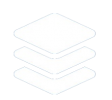 button then selecting which layer you'd like to view from the Configuration Panel that opens.
button then selecting which layer you'd like to view from the Configuration Panel that opens.
Monomaps uses Font Awesome for all the icons you see being used on the website.
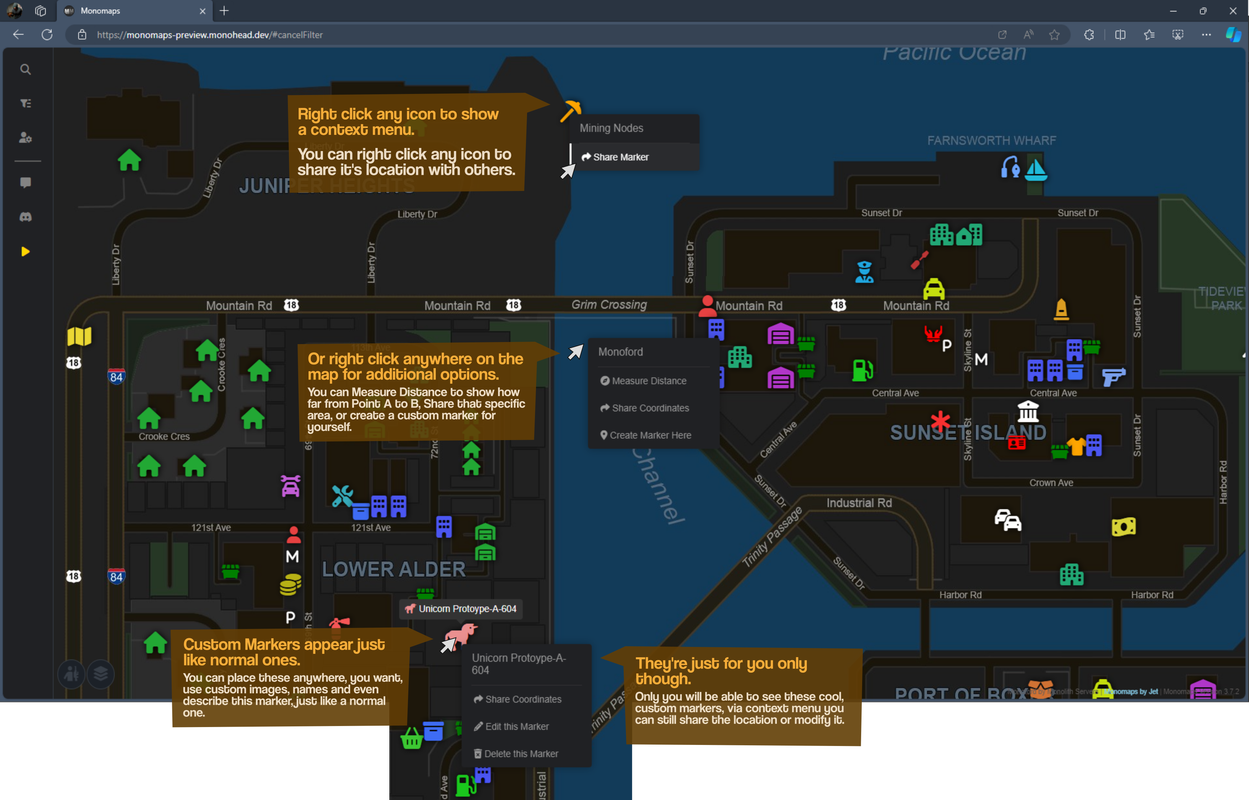
Lot of features are pretty self-explanatory, but you're always free to contact me on Discord Jet0751, @ Me on Discord, or on the forums if you have any questions in-regards to Monomaps Website.

You can search for locations.
You can click the search icon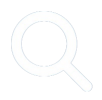 and you'll be greeted with a menu which a list of locations and a search bar on the top, you can type what you're looking for in the search bar, and Monomaps will automatically filter out the results and show you what's more relevant to what you're typing.
and you'll be greeted with a menu which a list of locations and a search bar on the top, you can type what you're looking for in the search bar, and Monomaps will automatically filter out the results and show you what's more relevant to what you're typing.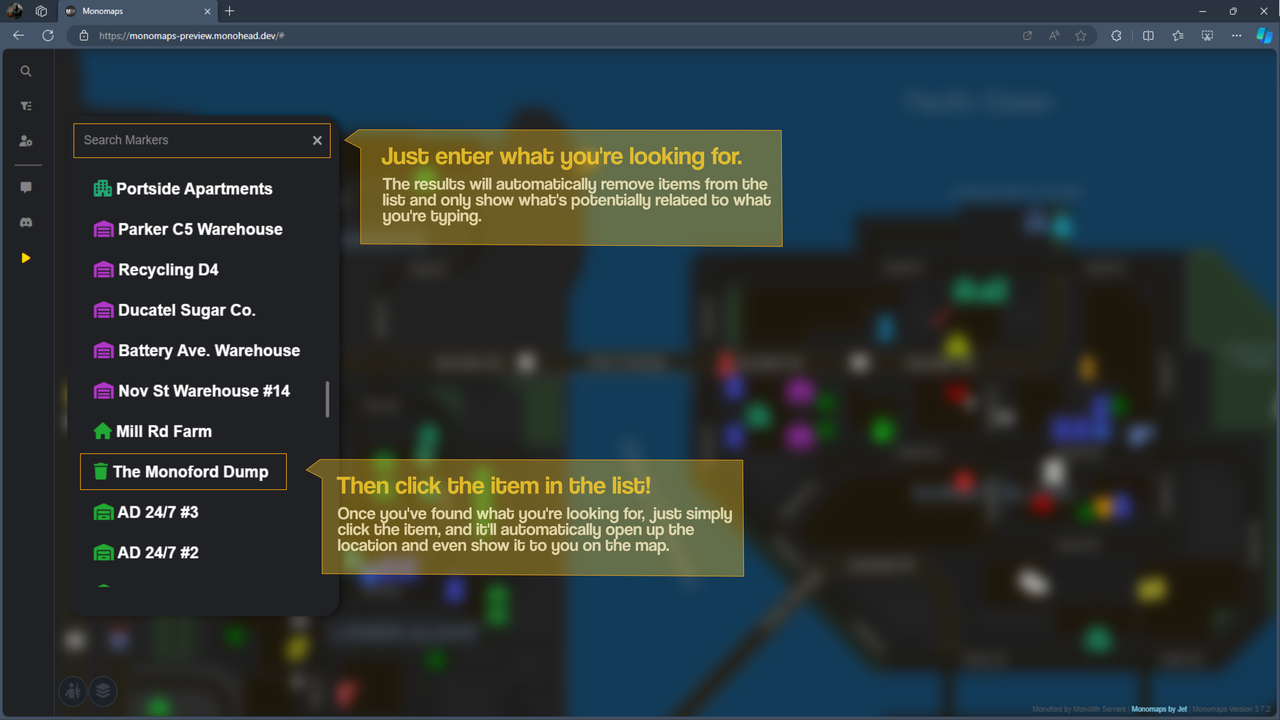
When you're viewing a Map location, Monomaps automatically scrolls the map down to the marker, and focuses it to indicate to the user which marker they're viewing.
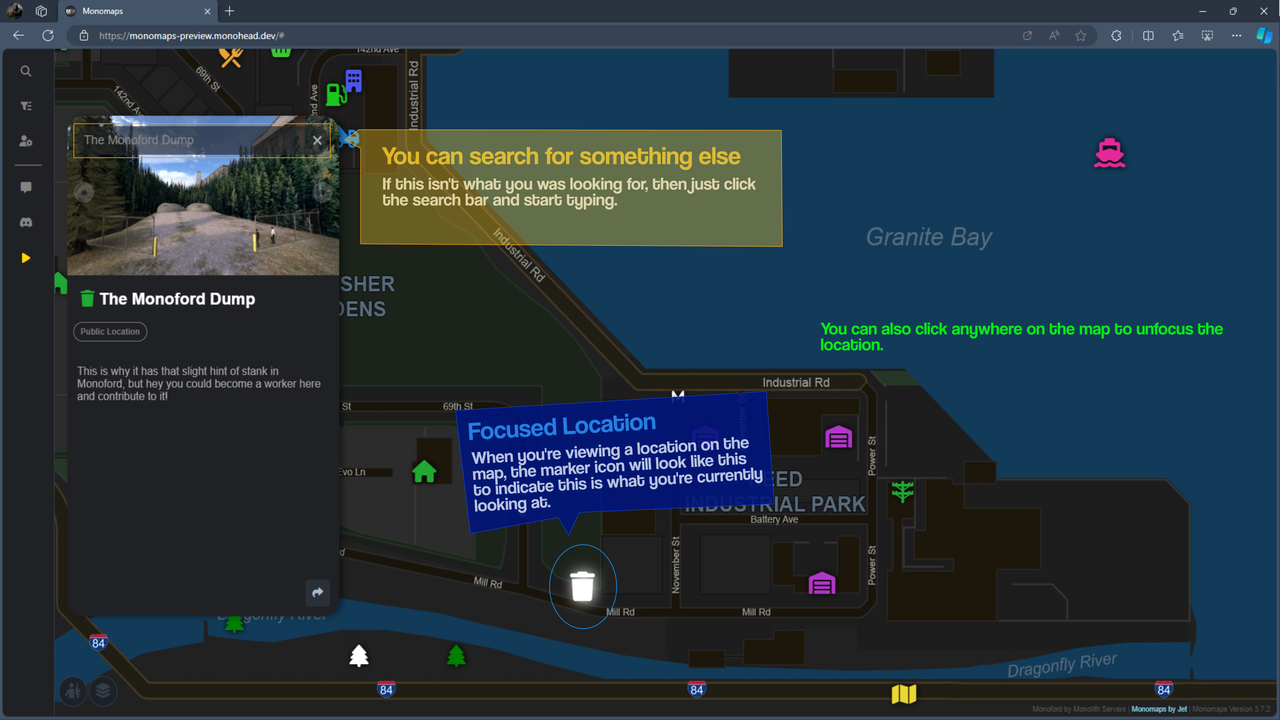
If that's not the location you were looking for, you can type in the search bar provided in the information card and start searching for something else again, or you can click anywhere on the map to automatically close off the information card.
Filtering out locations. (2)
You can click the filter button and select a category from that menu and filter out what you don't want to look at, and show only what you want, this is especially useful when using Monomaps for looking at all the Resource Nodes or Dumpster Locations.
filter button and select a category from that menu and filter out what you don't want to look at, and show only what you want, this is especially useful when using Monomaps for looking at all the Resource Nodes or Dumpster Locations.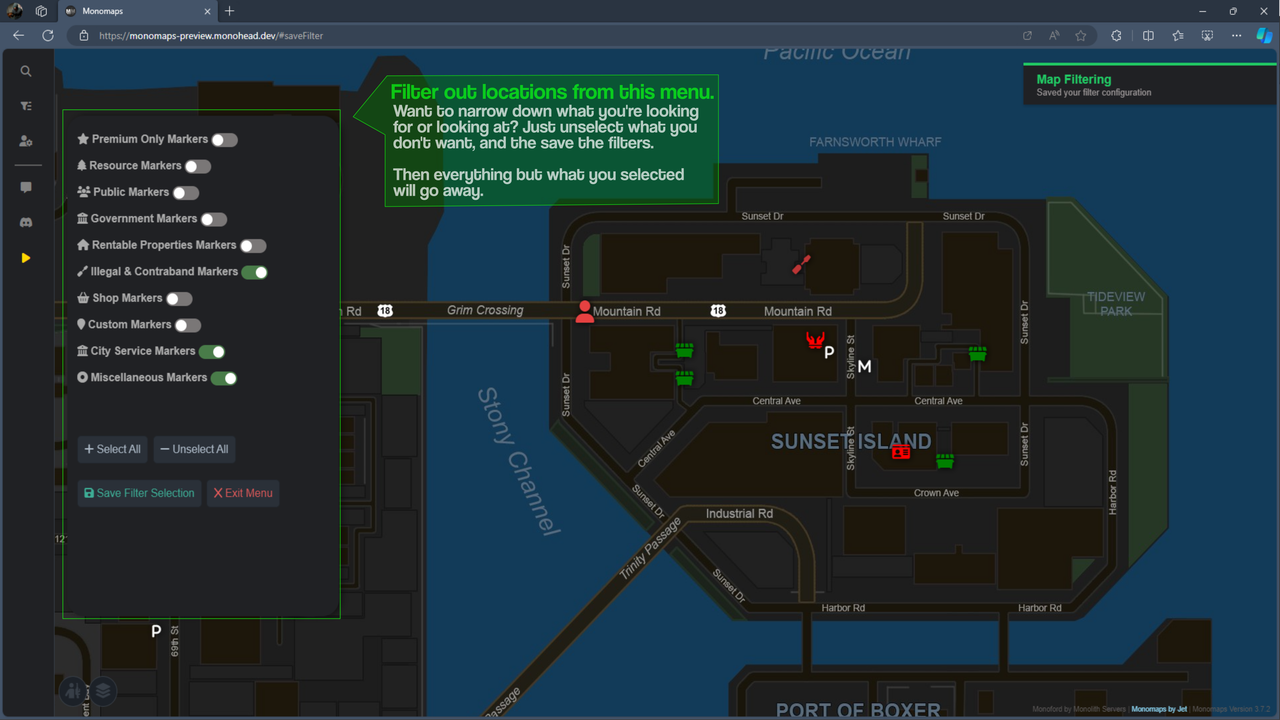
Quick Links to Monolith.
If you need to access the forums, discord or launch into the game, Monomaps features those links on the sidebar to make it easier when using Monomaps.Gangzones and May Layers
You can show all the gang-zones on the Map by simply clicking the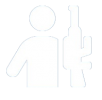 icon in the bottom-left, or you can select a map-layer you wish to view by clicking the
icon in the bottom-left, or you can select a map-layer you wish to view by clicking the 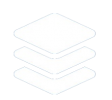 button then selecting which layer you'd like to view from the Configuration Panel that opens.
button then selecting which layer you'd like to view from the Configuration Panel that opens.Context Menu
Monomaps has a custom context menu when you right-click specific elements of the website, this allows you to copy a link to a map marker or copy the coordinates to a location to show a relative location of where something might be at, you can also create custom markers on Monomaps with a custom icon, name, image or description just like a normal map-marker.Monomaps uses Font Awesome for all the icons you see being used on the website.
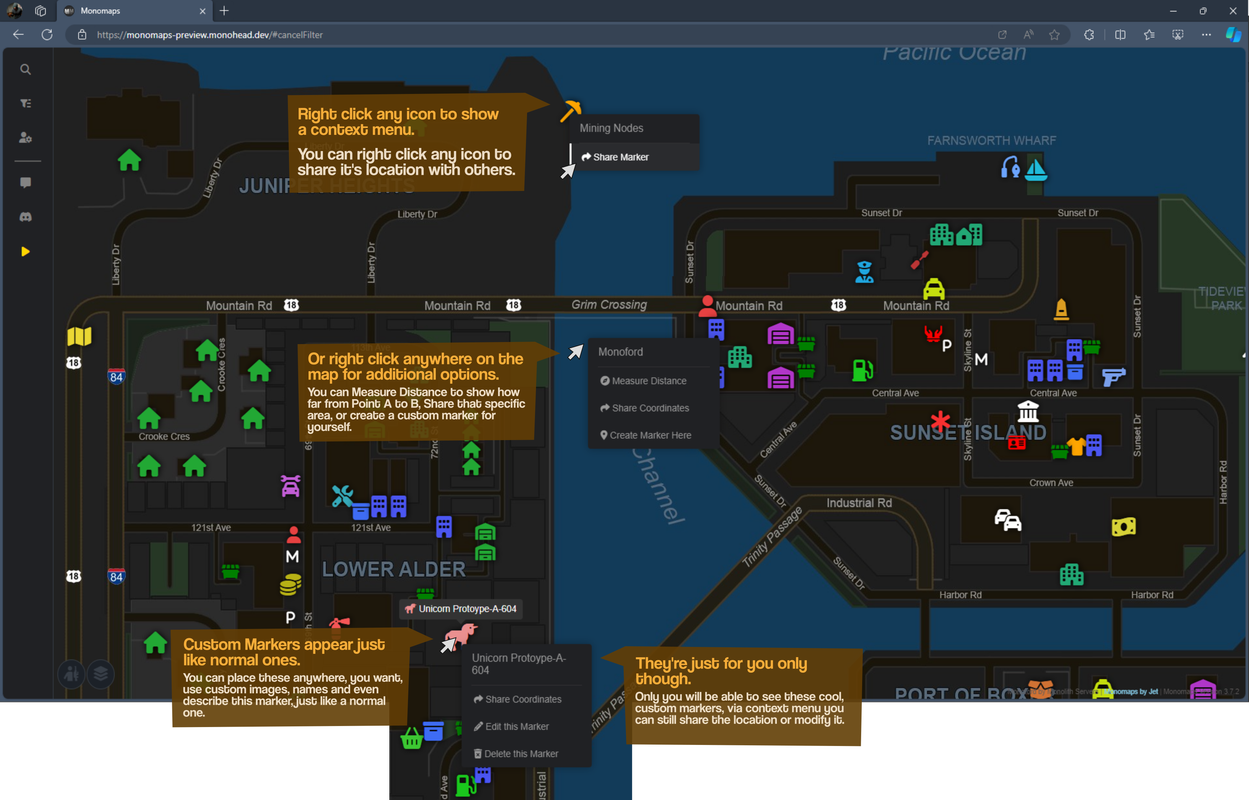
Lot of features are pretty self-explanatory, but you're always free to contact me on Discord Jet0751, @ Me on Discord, or on the forums if you have any questions in-regards to Monomaps Website.
