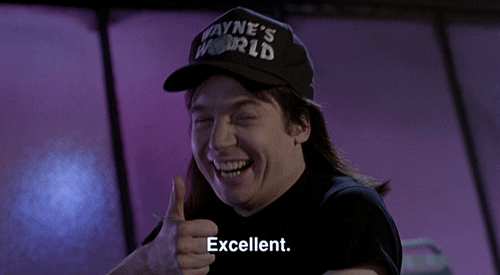Table of Contents:
Evaluating your software!
The whole purpose is just finding applications you don'y use often, or at all, and just deleting them! A good way to find them is to go to the C:/ folder and finding the /temp folder. Delete anything you won't use in the near future.
Directory: This PC
> C:/
> /temp
NOTE: Use with caution anything you might actually use and delete will be a pain to reinstall.
Step 2:
Priority Script!
Open up your notepad and copy and paste this into it:
@echo off
Cd /d “C:\Program Files (x86)\Steam\steamapps\common\garrysmod\garrysmod”
Start /high hl2.exe
Make sure to make it a .bat file.
Put it on your desktop and open. And enjoy!
Step 3:
Task Manager Priority!
Do Ctrl + Alt + Delete and go to task manager.
From there go to details.
Right click hl2.exe, and click priority. Set priority to high and you are golden!
Step 4:
Workshop Analysis!
Go to your subscribed files in workshop and unsubscribe from everything you don't use, then go to your addons folder in garrysmod and delete everything. The things you still have subscribed will reinstall and your Garry's Mod will load much faster, and run better.
Step 5:
FPS Config!
NOTE: I recommend downloading Notepad++ for this.
Go to the cfg folder in garrysmod.
Edit autoexec.cfg and copy and paste this:
// Multicore Rendering
cl_threaded_bone_setup "1"
cl_threaded_client_leaf_system "1"
r_threaded_client_shadow_manager "1"
r_threaded_particles "1"
r_threaded_renderables "1"
r_queued_ropes "1"
mat_specular "0"
r_drawmodeldecals "0"
mat_queue_mode "1"
studio_queue_mode "1"
gmod_mcore_test "1"
net_graph "1"
clear
echo "Autoexec loaded."
Step 6:
Steam Launch Options!
First thing, right click GMod, go to properties, local, and verify your game files. Very very important.
Then go to your launch options and copy and paste this. Make sure you have a space before any characters.
-windowed -fullscreen -noborder
Step 7:
Game configuration!
Simply go to options from the Garry's Mod home screen.
Go to video, then to advanced, feel free to lower anything except model detail and multicore rendering. Model detail is required to be on high for some cars to load properly, and multicore rendering only helps your FPS.
Hopefully you benefited and enjoyed my guide! All credit goes to the people who found these kind of things!
- Hardware/Software Evaluation
- Priority Script
- Task Manager Priority
- Workshop Analysis
- FPS Config
- Steam Launch Options
- Game Configuration
Evaluating your software!
The whole purpose is just finding applications you don'y use often, or at all, and just deleting them! A good way to find them is to go to the C:/ folder and finding the /temp folder. Delete anything you won't use in the near future.
Directory: This PC
> C:/
> /temp
NOTE: Use with caution anything you might actually use and delete will be a pain to reinstall.
Step 2:
Priority Script!
Open up your notepad and copy and paste this into it:
@echo off
Cd /d “C:\Program Files (x86)\Steam\steamapps\common\garrysmod\garrysmod”
Start /high hl2.exe
Make sure to make it a .bat file.
Put it on your desktop and open. And enjoy!
Step 3:
Task Manager Priority!
Do Ctrl + Alt + Delete and go to task manager.
From there go to details.
Right click hl2.exe, and click priority. Set priority to high and you are golden!
Step 4:
Workshop Analysis!
Go to your subscribed files in workshop and unsubscribe from everything you don't use, then go to your addons folder in garrysmod and delete everything. The things you still have subscribed will reinstall and your Garry's Mod will load much faster, and run better.
Step 5:
FPS Config!
NOTE: I recommend downloading Notepad++ for this.
Go to the cfg folder in garrysmod.
Edit autoexec.cfg and copy and paste this:
// Multicore Rendering
cl_threaded_bone_setup "1"
cl_threaded_client_leaf_system "1"
r_threaded_client_shadow_manager "1"
r_threaded_particles "1"
r_threaded_renderables "1"
r_queued_ropes "1"
mat_specular "0"
r_drawmodeldecals "0"
mat_queue_mode "1"
studio_queue_mode "1"
gmod_mcore_test "1"
net_graph "1"
clear
echo "Autoexec loaded."
Step 6:
Steam Launch Options!
First thing, right click GMod, go to properties, local, and verify your game files. Very very important.
Then go to your launch options and copy and paste this. Make sure you have a space before any characters.
-windowed -fullscreen -noborder
Step 7:
Game configuration!
Simply go to options from the Garry's Mod home screen.
Go to video, then to advanced, feel free to lower anything except model detail and multicore rendering. Model detail is required to be on high for some cars to load properly, and multicore rendering only helps your FPS.
Hopefully you benefited and enjoyed my guide! All credit goes to the people who found these kind of things!
Last edited: